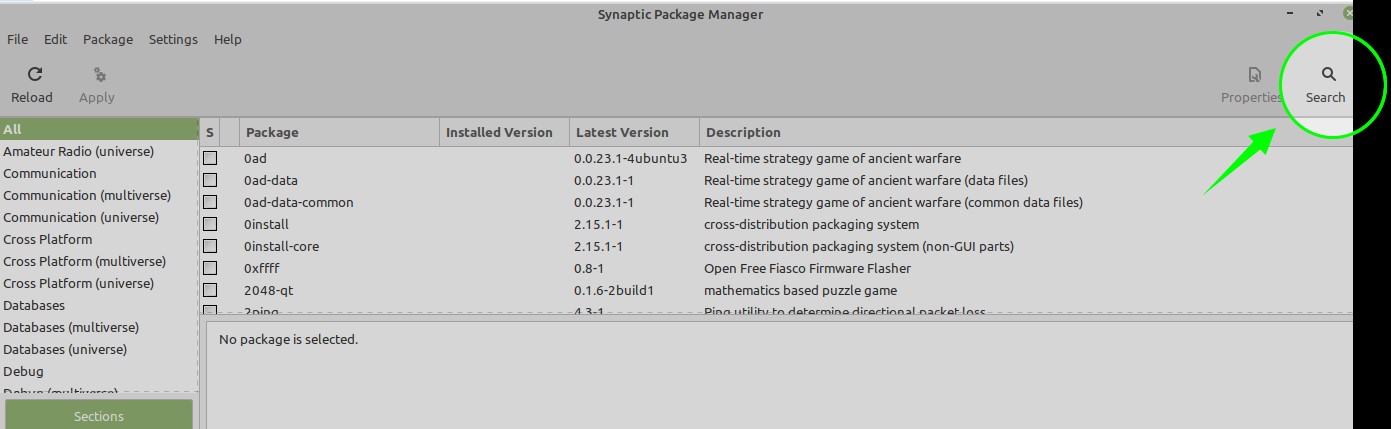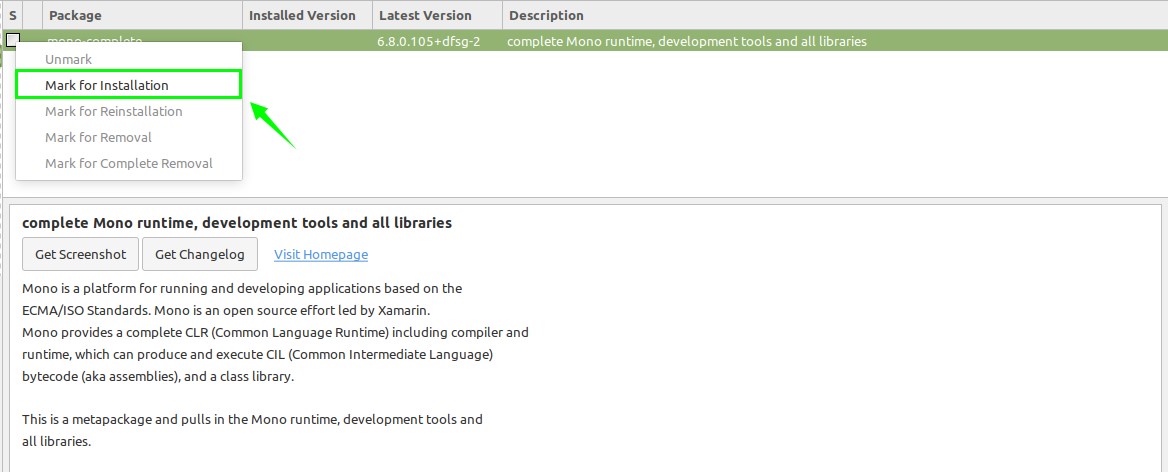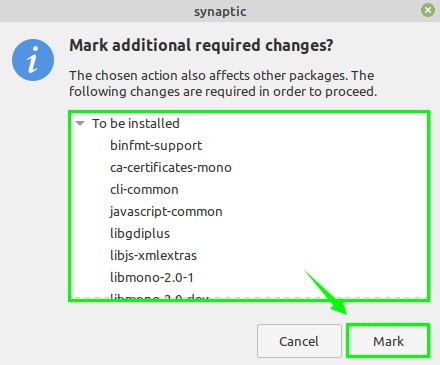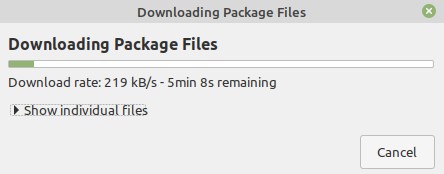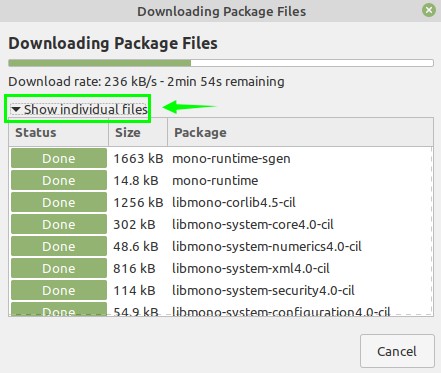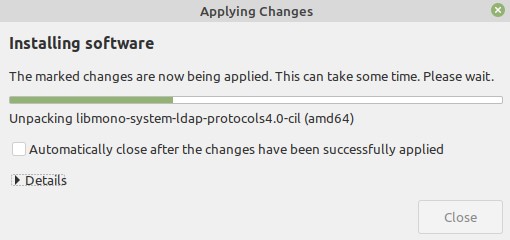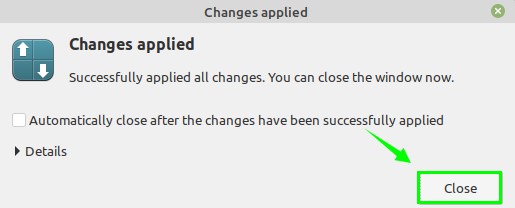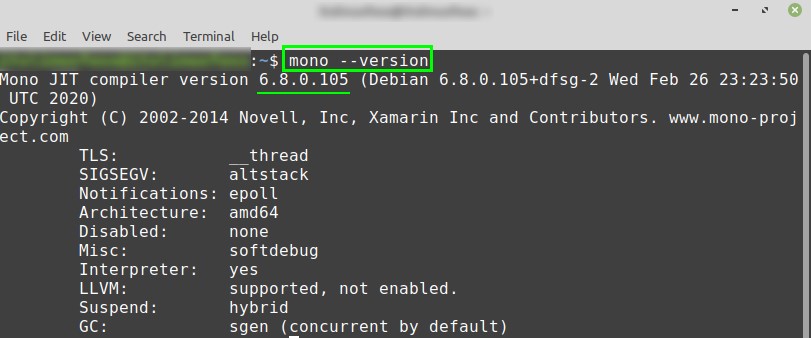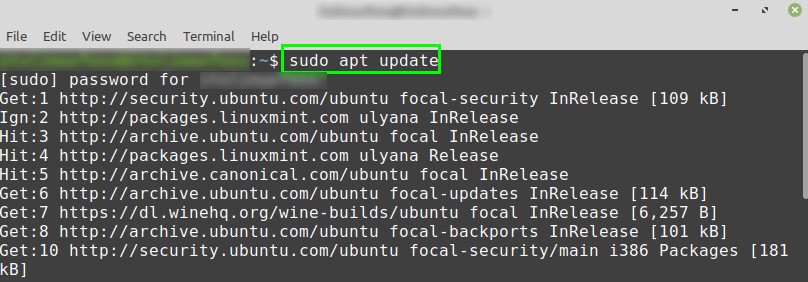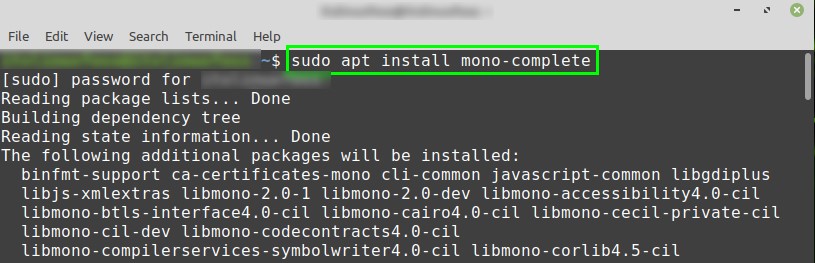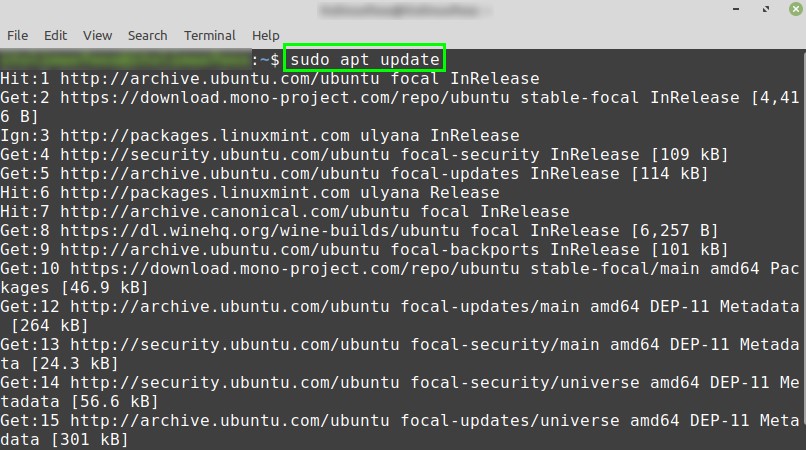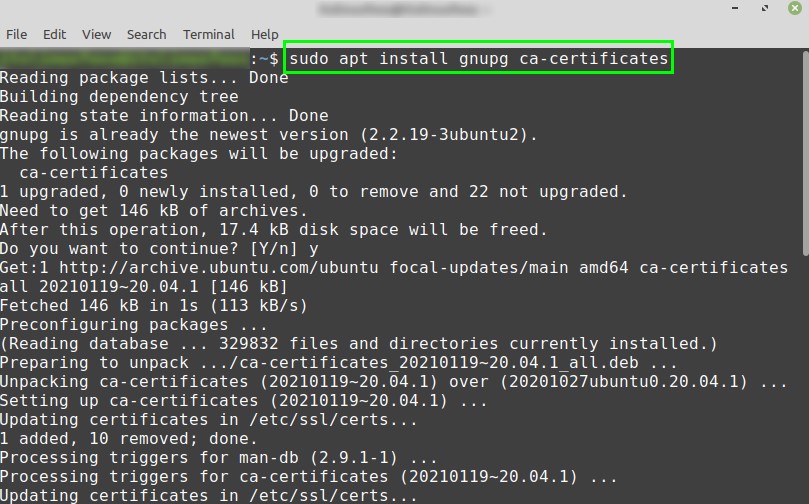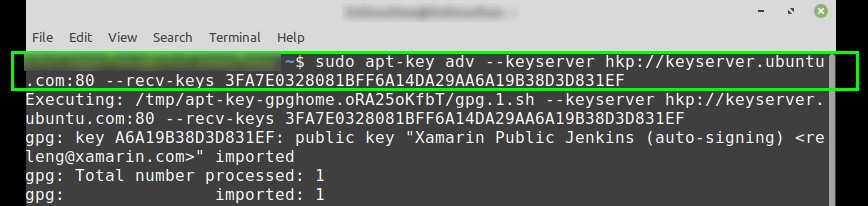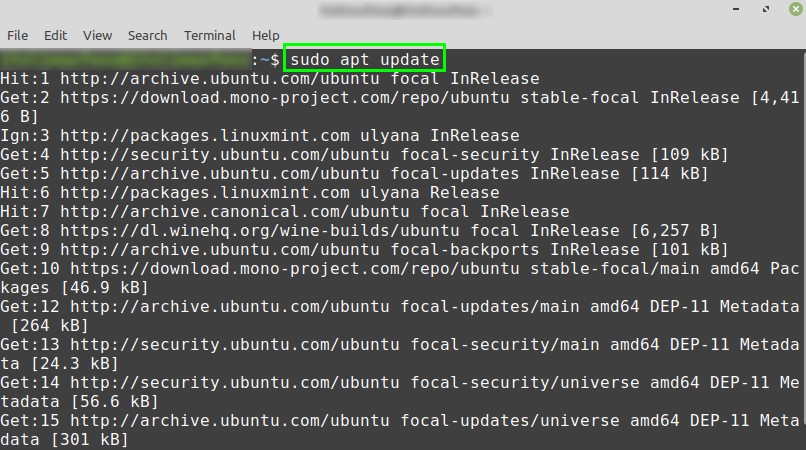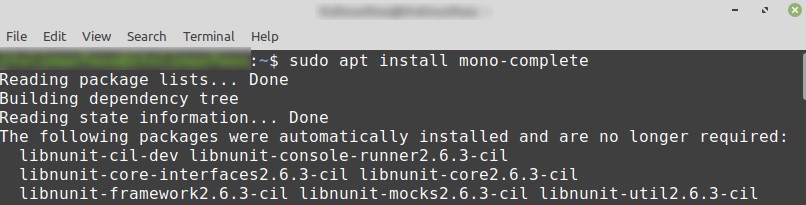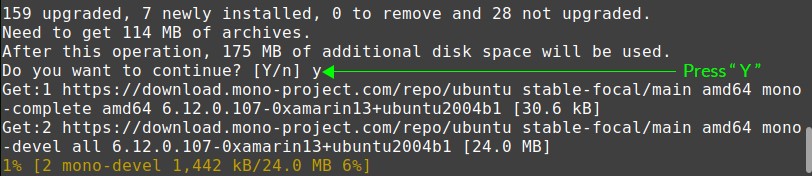Mono can be installed on Linux Mint 20 from the synaptic package manager, command line, and mono official repositories.
Installing Mono on Linux Mint 20 from synaptic package manager
Synaptic is a GUI-based tool for apt package management. It is mostly used in Debian, Ubuntu, and Linux Mint. It allows us to install, remove and update the packages easily. Anything that we can do with the apt command can be done with synaptic. It comes pre-installed in Linux Mint 20.
Click on the Application Menu, search for Synaptic. It requires authentication; enter your password and click ‘Authenticate’.
The Synaptic’s dashboard screen will appear.
Click on the search icon and search for ‘mono-complete’.
The mono-complete package will appear, select this package and right-click on it. Choose an option ‘Mark for installation’ from the given options.
Mono requires some additional packages to install. The Synaptic Package Manager will show the detail of all the additional packages. Once you go through the details of all additional packages, click on ‘Mark’, and all the packages will be marked for the installation.
Moreover, the Synaptic Package Manager will list all the marked changes and present all the packages’ summaries. After reading the summary, click on ‘Apply’.
All the packages will be downloaded one by one.
If you are interested in viewing the individual files during the downloading process, click on ‘Show individual files’.
Once the downloading is complete, the installation of all the packages will be started automatically.
Lastly, the Synaptic package manager will display a message that all the packages are installed, and changes are applied successfully. Click ‘Close’ to close the message window.
Once Mono is successfully installed, fire up the terminal and run the below-given command to verify the installation and check the installed version:
The output shows that Mono 6.8.0.105 is successfully installed on my Linux Mint 20 system.
Installing Mono on Linux Mint 20 from the command line using apt
Mono is an open-source tool, and it is included in Linux Mint 20 official repositories. If you do not wish to install Mono from the Synaptic Package Manager, it can also be installed from the command line.
Fire up the terminal and update the apt cache with the command:
Now, type the below-given command to install Mono from the standard repository:
Press ‘y’ to continue installing Mono on Linux Mint 20.
Installing Mono on Linux Mint 20 from the Mono official repositories
More often, the standard repositories do not maintain the latest version of software applications. If you want to install the latest version of Mono on your Linux Mint 20, then it is a recommended method for you.
Complete the below-given steps to install Mono on Linux Mint 20 from Mono official repositories:
Step 1: Update apt listing and install the required dependencies
First, update the apt listing with the command:
Now, install the required dependencies with the command:
The required dependencies are installed successfully.
Step 2: Import the GPG Key
Next, import the GPG key of Mono repository with the command:
Step 3: Add the Mono repository
Next, import the GPG key of the Mono repository with the command:
The Mono repository is added successfully.
Step 4: Install Mono on Linux Mint 20
Now, we are ready to install Mono on Linux Mint 20 from the Mono official repositories. First, update the apt cache with the command:
Next, install Mono using the command:
Press ‘y’ to continue installing Mono.
The mono-complete package will install the development tools, libraries, and runtime environment.
Step 5: Verify the installation
Once the Mono is installed, run the below-given command to verify the installation and check the installed version:
As the official repositories maintain the latest version of the application, therefore the Mono latest version 6.12.0.107 is installed on my Linux Mint 20.
Conclusion
Mono is a tool for developing multi-platform applications. It is based on .NET and installed on Linux Mint 20 from the apt, synaptic package manager, and Mono official repositories. This post explains the installation of Mono on Linux Mint 20 from three different methods.