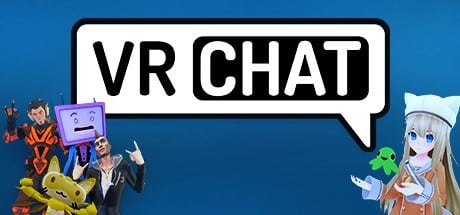VRChat in non-technical terms is a meeting ground where you can create your own world and avatar, play games, watch anything you like, and just discover as you would in real life. It has players from around the world who you can be friends with during your time while playing. For anyone getting their hands on VRChat for the first time, follow the guide to get started. Also, find out how to download VRChat if you are a Linux user.
VRChat Features
VRChat can be overwhelming at times. Its vast collection of features, expanding community and graphics attract a huge fan following from across the world. Some of the features are listed below:
Wide Range of Avatars
The game supports full-body avatars that offer various movements, eye tracking, lip-syncing and complete range of kinetics.
Create your own Avatar
Choose your avatar designs, worlds and locations with Unity SDK
Expressions
Use hand gestures, emotes and different emoji to express yourself
3-D Audio Support
VRChat’s 3D spatialized audio support lets you hear audio as if you were in a live game yourself!
Play Games
You can play a number of games both online and with players in your community.
Make Friends
Find new avatars and make them your friends. Strengthen together your bond through multiplayer games, chatting, collaborations and exploring.
VRChat Gameplay
VRChat isn’t anything complicated. Players have the liberty to create their own worlds and avatars and interact with anyone they want to. They also have the option to create or import characters and adopt them in the game. These characters can move around, blink, eye track and lip-sync with their friends and community members.
Regardless of the name, VRChat does not require users to have VR equipment to play the game. Although you can use the equipment and make use of both hands while playing an action game. There is also a desktop version for users who don’t have VR headsets but comes with a number of limitations.
How to Sign in?
VRChat is available for multiple platforms that each may have different sign-in criteria. For users playing the game through Steam, it is free of cost and doesn’t require a long process to sign in. When you load up the game, you will be asked to log in. Now, you can either log in through your official Steam account or create a new VRChat account. Note that you will need a VRChat account if you want to import character models, your own avatars and worlds.
When you are done logging in, you will be asked for some other info like birth date, avatar pictures and other terms and conditions stuff.
Interacting with other players and Adding new ones
Through VRChat, you will find a myriad of players from across the world. You can collaborate, chat, play games and become friends. Not just that, VRChat allows you to interact with people live through your headphones. Use the microphone in your VR headset to talk to people. The headphones will automatically emit 3D sound from players in order to interact with each other.
Do note you’ve the option to unmute/mute your microphone, like most online games usually do. In addition, VRChat also lets you add players to your list of friends. To do that, open Quick Menu, point towards that player, hit the trigger button and then select Friend. You can also receive invitation requests from friends all around the world!
Visiting other worlds
As you will enter VRChat, you will find yourself into the Hub, a central place for all new players. Hub is home to 16 people at a time, after which a new one is created. If you find yourself alone in a hub, wait a few minutes until people show up.
To visit any other world, go to your Quick Menu and click on the Worlds button. Now select any world that excites you.
VRChat on Linux. Is there a possibility?
For users with Linux systems, installing VRChat has been somewhat a challenge. But not anymore. Firstly, you can use Lutris – an open-source platform for Linux that supports any type of gaming. Lutris allows you to install & launch whatever game you’re interested to play without any hassle.
To install VRChat on Linux, follow the steps below:
- Download the latest Vulkan driver (we’d recommend DXVK) and the recent MESA Version (graphics card) for whichever card you are using – NVIDIA or AMD.
- Install Steam through Winetricks (a helper script which will help download and install runtime libraries). Use the 64-bit version
- Now install Wine-staging 3.10 from Linux’s package manager
- Download the driver, DXVK from here (https://steamcommunity.com/linkfilter/?url=https://github.com/doitsujin/dxvk/releases)
- Store it in the VRChat.exe file location
- From your winecfg (configuration file), change the windows version to Windows XP to make the store work.
- Go to libraries
- Add both of the downloaded packages DXGL & D3D11 DLLS from DXVK 64 bit package.
- Edit the settings and set them both to native
- Now, install VRChat
- Go to VRChat’s launch properties, add D3D11 package
- Now, launch the game
- You can now modify the graphics settings according to your card
- Choose Desktoplow
- Set the resolution you want to
- You are ready to launch the game in Linux
Note: The above steps may seem a little tricky for beginners until they get more familiar with the Linux environment first. Try to get accustomed to the distribution, its package managers, file configuration settings and the use of drivers for better understanding. Besides, you can also run the game using a virtual machine on Windows if your system does not have memory constraints.