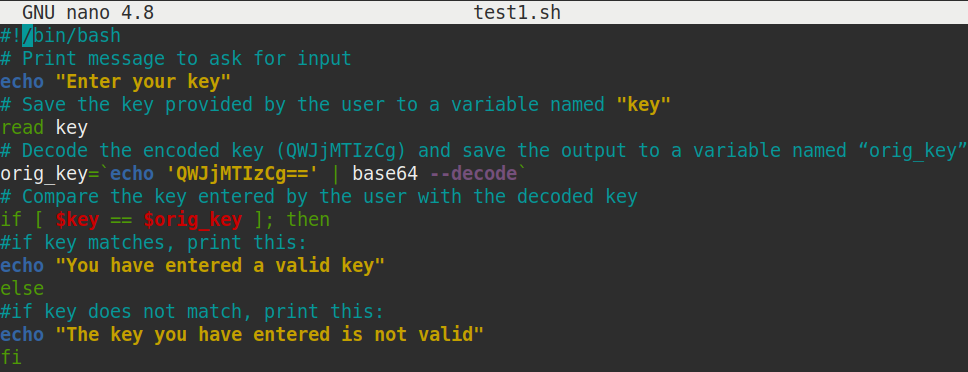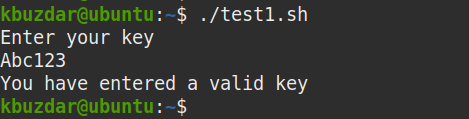Some of the uses of encoding are:
- Data compression
- Data hiding
- Transmission of data in another format
For encoding data, Base64 uses only alphabet, number and = symbol. For instance, c2FtcGxlCg== is a valid encoded data while b?HV3.Zh2J== is not a valid encoded data.
In this article, we will explain how to use the base64 command to encode and decode the data in a string or a file.
We have performed the commands on Ubuntu 20.04 Focal Fossa system. However, you can also run the same commands on other Linux distributions. For running the commands, we have used the command line Terminal application, which can be accessed using the Ctrl+Alt+T keyboard shortcut.
Base64 Syntax
Here is the syntax for encoding using Base64:
Options
Some of the command-line options that can be used with base64 command are:
Use this option to decode a file or a string.
Use this option to display help regarding the usage of base64.
Use this option while decoding to ignore non-alphabet characters
Use this option to display version information
Encoding String
You can easily encode a string using the base64 command. For instance, to encode a sample text “Welcome to Linux” to base64, the command would be:
This command will encode the text in the string using base64 and print the encoded text to standard output as shown in the following screenshot
You can also save the encoded output to a file rather than printing to standard output using the redirection operator (>). The following command will encode the text and save the output to a file named “encodedfile.txt:
To view the encoded file, you can use the cat command:
Decoding String
You can also decode the base64 encoded text using the –decode or -d option. For instance to decode base64 encoded text “V2VsY29tZSB0byBMaW51eAo=”, the command would be:
This command will decode the base64 encoded text and print the original text on the standard output as shown in the following screenshot.
You can also save the decoded output to a file rather than printing to standard output using the redirection operator (>). The following command will decode the encoded text and save the original text to a file named “decodedfile.txt:
Encoding Text File
The base64 command can also be used to encode a text file. For instance, to encode a text file named “testfile.txt”, the command would be:
This command will encode the specified text file and print its encoded form on the standard output as shown in the following screenshot.
You can also save the encoded output to a file rather than printing to standard output using the redirection operator (>). The following command will convert the text in the file using base64 and save the output to another file named “encodedfile.txt:
To view the encoded file, you can use the cat command:
Decoding Text File
To decode an encoded text file, use the –decode or -d option. For instance to decode base64 encoded text file “encodedfile.txt”, the command would be:
This command will decode the base64 encoded text file and print the original text on the standard output as shown in the following screenshot.
You can also save the decoded output to a file rather than printing to standard output using the redirection operator (>). The following command will decode the encoded text and save the original text to a file named “decodedfile.txt which can be later viewed using the cat command.
Encoding User Input
Using the base64 encoding, we can encode any user-provided data. For this purpose, we will need to create a script that will take user input, encode it using base64 encoding, and print the encoded data on standard output.
Create a script “test.sh” with the following code:
# Print message to ask for input
echo "Provide Some data to encode"
# Save the input to a variable named “data”
read data
# Encode using base64 encoding and save the output to a variable “encod_data”
encod_data=`echo -n $data | base64`
# Print encoded output
echo "Encoded text is : $encod_data"
Run the script as follows:
After running the script, you will be asked to input the data that you want to encode. Type some data and press Enter, and you will receive the encoded output on the screen.
Validating User key
Now let’s see an example of base64 decoding. We will use the base64 decoding to check user validity. To do so, we will create a script that will ask the user for a key. Then it will match the input key with the predefined key, which will be first decoded by base64 decoding. If the key entered by the user matches with the predefined key, it will print “You have entered a valid key” message, otherwise, you will see “The key you have entered is not valid “printed on the screen.
Create a script “test1.sh” with the following code:
# Print message to ask for input
echo "Enter your key"
# Save the key provided by the user to a variable named "key"
read key
# Decode the encoded key (QWJjMTIzCg) and save the output to a variable named “orig_key”
orig_key=`echo 'QWJjMTIzCg==' | base64 --decode`
# Compare the key entered by the user with the decoded key
if [ $key == $orig_key ]; then
#if key matches, print this:
echo "You have entered a valid key"
else
#if key does not match, print this:
echo "The key you have entered is not valid"
fi
Run the script as follows:
After running the script, you will be asked for the key. Type the key and press Enter. If the entered key matches with the predefined decoded key, you will receive the ” You have entered a valid key” message, otherwise “The key you have entered is not valid ” message will be printed on the screen.
This is how you can use the base64 to encode and decode a string or a file from the command line. The results can be either printed on the standard output or save in a file. However, remember that encoding is not similar to encryption, and one can easily reveal the encoded data, so it is not recommended to use encoding for the transmission of sensitive data.